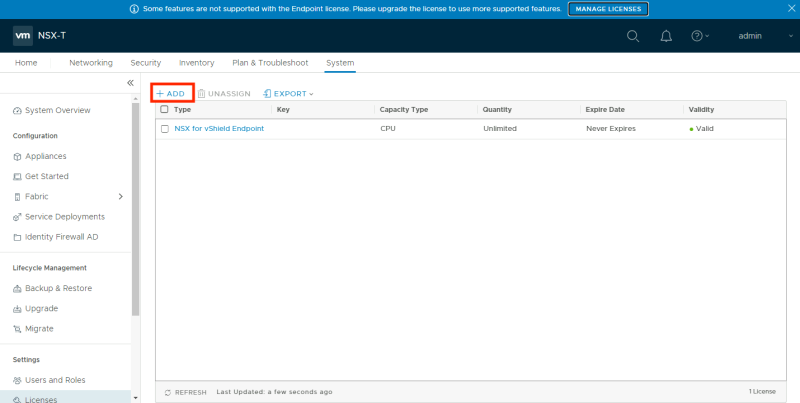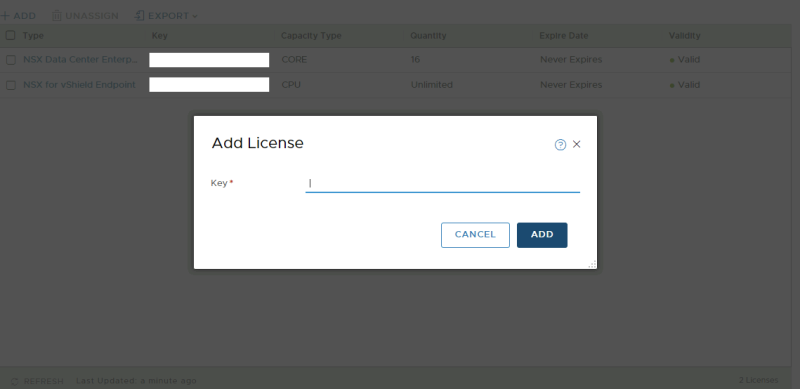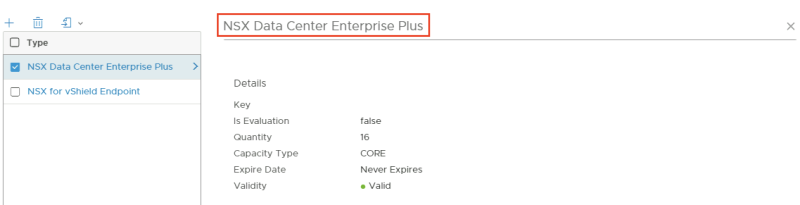Adding the NSX-T Licence
This article will show you the step on how to add the NSX-T Licence.
Adding the NSX-T Licence
First, you need to navigate to the Licence page of NSX-T.
NSX-T GUI: System >> Settings >> Licences >> Add
Now you can add in the NSX-T Licence key.
When you have added the license key you will see a green status message that the Licence key is successfully added.
Once added you can click on the license for additional information about the license. In the example below, you can see that the "Enterprise Plus" Licence was added for 16 CPUs.
YouTube Video
Comming soon
Technical Reviews
This article was technically reviewed by the following SME's:
| Name | LinkedIn Profile |
|---|---|
| TBD | TBD |
| TBD | TBD |
I am always trying to improve the quality of my articles so if you see any errors, mistakes in this article or you have suggestions for improvement, please contact me and I will fix this.